---
# A basic terminal <!-- TODO: This is a placeholder for a screenshot or a live demo of a terminal window.
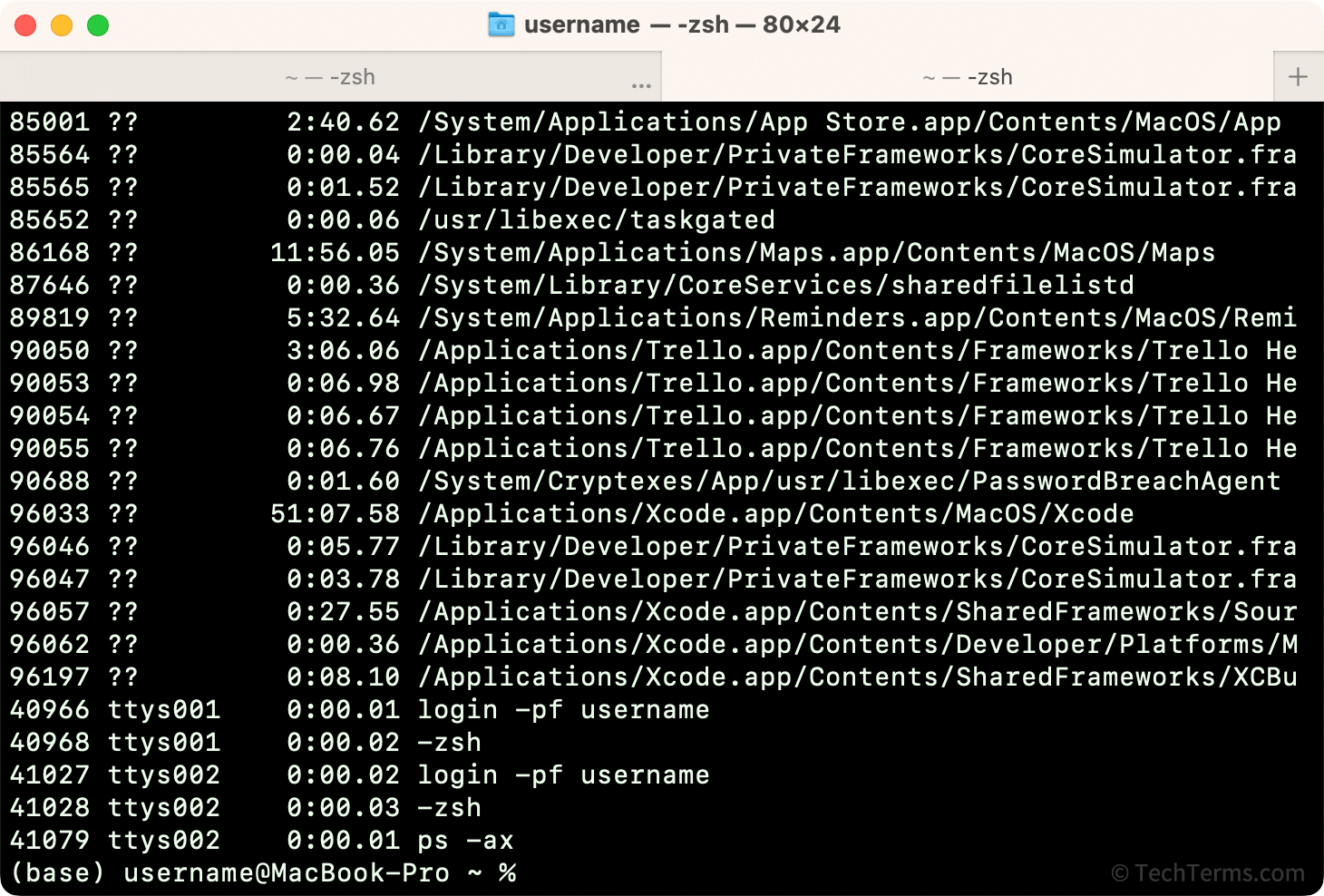
---
# Using the Terminal on Your Personal Computer: MacOS * `Terminal.app` is built-in. Look it up in Spotlight (Cmd + Space) or find it in Applications > Utilities. * You can also install applications like `iTerm2`, `Ghostty` or `Warp`. * Install `brew` (Homebrew) to easily install other tools and packages from the terminal. * Run ```bash /bin/bash -c "$(curl -fsSL https://raw.githubusercontent.com/Homebrew/install/HEAD/install.sh)" ``` * After that, open a new terminal window and run: * `brew install git` to install Git. * `brew install python3.12` to install Python. * `brew install uv` to install `uv`, our new package manager.
--- # Using the Terminal on Your Personal Computer: Windows * Use the `Windows Terminal` app (built-in). * There are a lot of ways to use these commands on Windows, but I recommend using the **Windows Subsystem for Linux (WSL)**, which allows you to run a Linux distribution alongside Windows. * This will give you a more consistent experience with the commands we will be using. * It takes a while to install, so do it before the next session.
--- # Useful Programs: `nano`, `vim`, `htop` * `nano <file>` — A simple terminal-based text editor. * Easy to use for beginners. Use `Ctrl + X` to exit, `Y` to save changes. * `vim <file>` — A powerful terminal-based text editor. * More complex, but very efficient once mastered. Use `:q` to quit, `:w` to save changes. * `htop` — An interactive process viewer. * Displays system processes and resource usage in real-time. Use `F10` to exit.
---
# Advanced Terminal Features: Tab Completion and Command History * **Tab Completion:** * Press the `Tab` key while typing a command or filename to auto-complete it. * If multiple options are available, press `Tab` twice to see a list of possible completions. * **Command History:** * Use the `Up` and `Down` arrow keys to navigate through your command history. * Press `Ctrl + R` to search through your command history. Start typing a part of a previous command, and it will show matching commands. * These features can significantly speed up your workflow in the terminal.